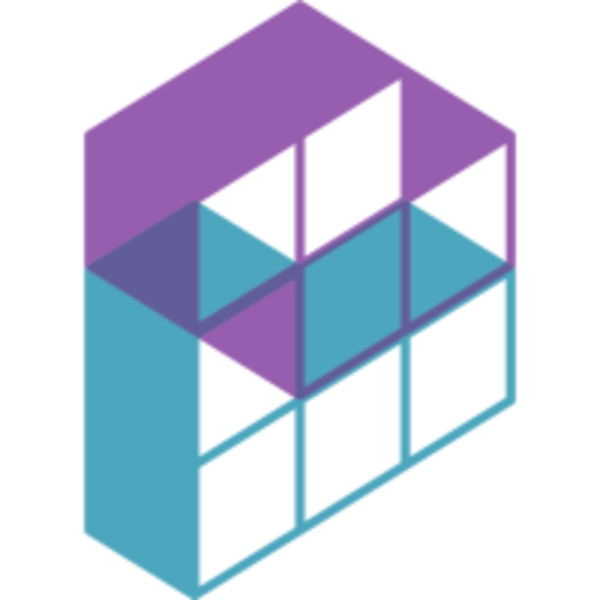Introduction:
A VPN (Virtual Private Network) client allows you to establish a secure connection to a remote network, ensuring privacy and encryption of your internet traffic. In this article, we will explore two options for installing a VPN client: OpenConnect and Cisco AnyConnect. We will provide basic instructions for downloading and installing these clients on different operating systems, followed by directions on how to connect to the VPN endpoint "vpn.method13.com" using your client portal credentials.
1. OpenConnect:
OpenConnect is an open-source VPN client that supports various operating systems, including Windows, macOS, and Linux. Follow these steps to install OpenConnect:
- Visit "https://github.com/openconnect/openconnect-gui/releases/tag/v1.5.3".
- Download the appropriate installer for your operating system.
- Run the installer and follow the on-screen instructions to complete the installation.
2. Cisco AnyConnect:
Cisco AnyConnect is a widely used VPN client compatible with multiple platforms, including Windows, macOS, iOS, and Android. To install Cisco AnyConnect, follow these steps:
- Go to the "Downloads" section of our client portal.
- Download the Cisco AnyConnect installer suitable for your operating system.
- Run the installer and proceed with the installation process as prompted.
Connecting to the VPN Endpoint:
Once you have successfully installed the desired VPN client, follow these steps to connect to the Method13 client access VPN endpoint "vpn.method13.com" using your client portal credentials:
- Open the installed VPN client application.
- Enter "vpn.method13.com" as the VPN server or endpoint address. (Cisco Anyconnect downloads come with a preconfigured profile)
- Provide your client portal credentials, including username and password, in the respective fields.
- Click on the "Connect" button or similar option to initiate the VPN connection.
- If your connection is successful you can now access your server via Remote Desktop or SSH protocols using your preferred tools.
Note: Ensure that you have a stable internet connection before attempting to connect to the VPN endpoint. In case you encounter any issues, refer to the VPN client's documentation or contact your network administrator for further assistance.
Conclusion:
Installing a VPN client is essential for secure and private access to your managed services. OpenConnect and Cisco AnyConnect are two options that provide reliable VPN connection capabilities. By following the steps outlined in this article, you can easily download, install, and connect to the VPN endpoint "vpn.method13.com" using your client portal credentials.